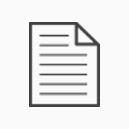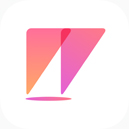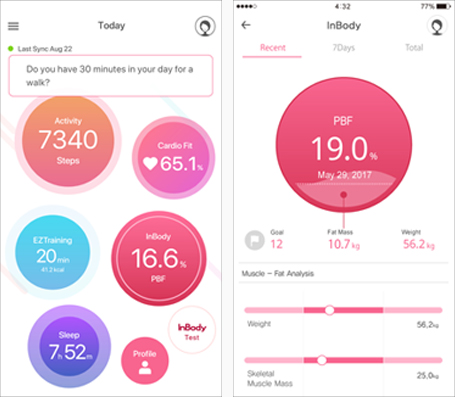
FAQ
GETTING STARTED
-
You are able to change your straps anytime you like. Simply loosen the strap by lifting upwards from the where the strap meets the device to remove and replace the strap.
-
The InBodyBAND2 has a splash-proof rating of IP68. You can wear it on a rainy day, and it is splash-proof for everyday use like washing dishes and taking a shower. However, damage can occur when the InBodyBAND2 is submerged.
-
Time is automatically set after syncing with your smartphone.
-
What is the InBodyBAND2, and how is it different from other fitness trackers? What is the InBodyBAND2, and how is it different from other fitness trackers?What is the InBodyBAND2, and how is it different from other fitness trackers?What is the InBodyBAND2, and how is it different from other fitness trackers?What is the InBodyBAND2, and how is it different from other fitness trackers?
FREQUENTLY ASKED QUESTIONS
-
1. If the straps and cradle get damaged within three days of purchase, they can be exchanged for free. Please contact the Customer Service Center
2. InBody is not responsible for damaged accessories after three days of purchase. Additional accessories can be purchased from the following sites: -
1. Check if the InBodyBAND2 is synced with the Wear app and shows the EZTrainingTM icon when a workout has begun.
2. Check if EZTrainingTM counts reps properly when you are working out with proper posture at good pace.
Please contact the Customer Service Center if you cannot solve the issue. -
1. Update the firmware of the InBodyBAND2 and the Wear app to the latest version.
2. Make sure your notification function is turned on by going to:
App>Profile>Turn on the preferred notifications you want.
Tip) You can not receive notifications if you are not wearing your InBodyBAND2.
3. Turn on the iPhone push alarm functions:
iPhone settings > Alarms > Call/SMS/SNS alarm on
4. Un-pair your phone and your InBodyBAND2. Sync the devices together to see if notifications work
Click iPhone home button twice to terminate all apps > Go to Setting > Bluetooth > Touch all exclamation marks to disconnect / delete paired devices > Turn off Bluetooth > Turn on Bluetooth after 3secs >Go to Settings on InBody Wear app and remove the paired device > Add pairing device and test notification
5. Check if reinstalling the Wear app or rebooting the phone solves the issue
Please contact the Customer Service Center if you cannot resolve the issue. -
1. Upgrade the firmware of the device and the version of the app to resolve the issue.
2. Check the app settings to see if the notification function is turned on.
App Settings > Profile > Notification ON
Tip) You can not receive notifications if you are not wearing your InBodyBAND2.
3. Un-pair your phone and your InBodyBAND2. Sync the devices together to see if notifications work
: Phone setting > Bluetooth > Paired/registered devices > Touch the saw-toothed wheel icon of Band 2 to un-pair > Turn off Bluetooth and GPS > Turn on Bluetooth and GPS after 3sec > InBody app settings > Device setting > Remove the paired device > Add Band 2 > Close app and check if notification works or not.
4. Check if reinstalling the Wear app or rebooting the phone solves the issue
5. If the notification works normally with other Android smartphones, it can be considered as a problem caused by customer’s smartphones, rather than a product defect.
Please contact the Customer Service Center if you cannot solve the issue. -
1. Update your smartphone to the most up-to-date version and see if it works.
2. Reset your Bluetooth by: Bluetooth settings > turn off location and wait 3 seconds > turn it back on
3. Turn off nearby Bluetooth devices but leave the InBodyBAND2 on. Check if the InBodyBAND2 syncs.
4. Be sure you are not trying to sync your phone and your InBodyBAND2 while taking an InBody Test or monitoring your heart rate.
5. Un-pair your phone and your InBodyBAND2. Sync the devices together
: Close the Wear app > Settings > Bluetooth > Disconnect all Bluetooth devices > Turn of the Bluetooth > wait for 3 seconds and turn it back on > InBody Wear Settings > Device Settings > Disconnect InBodyBand2 if connected > Sync the Band 2 again
6. InBodyBAND2 if connected > Sync the InBodyBAND2
7. If your InBodyBAND2 is pairing with another iPhone, un-pair the InBodyBAND2 from that phone before syncing it with your iPhone.
Please contact the Customer Service Center if you cannot solve the issue. -
1. Update your smartphone to the most up-to-date version and see if it works.
2. Reset your Bluetooth by: Bluetooth settings > turn off location and wait 3 seconds > turn it back on
3. Turn off nearby Bluetooth devices but leave the InBodyBAND2 on. Check if the InBodyBAND2 syncs.
4. Be sure you are not trying to sync your phone and your InBodyBAND2 while taking an InBody Test or monitoring your heart rate.
5. Un-pair your phone and your InBodyBAND2. Sync the devices together. Phone setting > Bluetooth > Paired/registered devices > Touch the saw-toothed wheel icon of InBodyBAND2 to un-pair > Turn off Bluetooth and GPS > Turn on Bluetooth and GPS after 3sec > InBody app settings > Device setting > Remove the paired device > Add InBodyBAND2
6. Check if reinstalling the Wear app or rebooting the phone solves the issue.
Please contact the Customer Service Center if you cannot solve the issue. -
1. If InBodyBAND2 is leaning against on the other object obliquely, or if you do not make move while wearing InBodyBAND2, it can be recognized as sleep. In these cases, you can solve the problem by changing the sleep sensitivity in the app settings.
App Settings > Device Settings > Sleep Sensitivity > High
Please contact the Customer Service Center if you cannot solve the issue. -
1. Upgrade the firmware of the device and the version of the app to resolve the issue.
2. [SUBTLE MOVEMENTS ARE RECOGNIZED AS SLEEP?]
If you make subtle movements regularly, the InBodyBAND2 will activate sleep tracking mode. A short nap (1-2 hours) will not be recognized as sleep if you toss too much. Sleep tracking will not work if you are not wearing your InBodyBAND2.
Tip) If your hand hangs off the side of the bed, sleep tracking will not work.
3. Adjust sleep sensitivity ‘Low’ in the app settings and try sleep tracking again.
App Settings > Device Settings > Sleep Sensitivity > Low
4. Check if another person can get accurate sleep tracking results. If it works, you may be moving excessively in your sleep.
Please contact the Customer Service Center if you cannot solve the issue. -
1. Upgrade the firmware of the device and the version of the app to resolve the issue.
2. Ensure that your wrist and fingers are moisturized ( with wet wipes, hand cream, etc. ) and are touching the four electrodes properly. Also, check if you are standing with the proper posture ( hands and armpit should be apart ) while your heart rate is being measured.
3. Check if it works after wiping sweat or water on the wrist.
4. Check if another person can have their heart rate monitored normally. If it works, your skin may be dry or you standing with incorrect posture.
Please contact the Customer Service Center if you cannot resolve the issue. -
1. The InBodyBAND2 uses a 3D accelerometer to count steps. Because the device is worn on your wrist, steps may be counted even if you are not walking. Try taking 30 steps while wearing to InBodyBAND2 to check if your steps are being counted accurately. If you take 30 steps, and the device counts between 25 to 35 steps, it is considered accurate.
Tip) The InBodyBAND2 will start tracking steps after the 8th step in order to avoid counting other arm movements as steps.
Tip) Take 30 steps and see if the discrepancy is ±5 steps.
2. Adjust the wrist(left/right) setting in the InBody Wear App
App Settings > Device Settings > Wrist > Left or Right
Please contact the Customer Service Center if you cannot resolve the issue. -
1. Upgrade the firmware of the device and the version of the app to resolve the issue.
2. Ensure that your wrist and fingers are moisturized ( with wet wipes, or hand cream, etc. ), and are touching the four electrodes properly. Also, check if you are standing in the proper posture ( hands and armpit should be apart ) during the InBody Test.
3. Check if it works after wiping sweat or water on the wrist.
4. Check if another person can complete an InBody Test normally. If it works, your skin may be dry or you standing with incorrect posture.
Please contact the Customer Service Center if you cannot resolve the issue. -
1. Upgrade the firmware of the device and the version of the app to resolve the issue.
2. The InBodyBAND2 can be used for seven days, however BluetoothTM settings and alarms may shorten the battery life.
3. Charge the device overnight and disconnect it from BluetoothTM Leave the device disconnected for three hours. After three hours have past, check to see if the remaining battery is more than 80%. If it is, the device is normal.
Please contact the Customer Service if you cannot resolve the issue. -
1. Charge it with devices with power adapter 5V, 1.0A ( like a computer, laptop or power bank ) for 30 minutes and press the electrodes for 5 seconds.( Check if ‘....''....‘ sign shows on the screen )
2. Ensure the cradle pins are not obstructed and are properly connected to the InBodyBAND 2 socket.
Please contact the Customer Service Center if you cannot resolve the issue. -
1. Charge it with devices with power adapter 5V, 1.0A ( like a computer, laptop or power bank ) for 30 minutes and press the electrodes for 5 seconds.
2. Ensure the cradle pins are not obstructed and are properly connected to the InBodyBAND2 socket.
Please contact the Customer Service Center if you cannot resolve the issue. -
1. Change the brightness of the InBodyBAND2 in the settings to resolve the issue.
Wear App > Settings > Device Settings > Brightness > ON.
2. Charge the device for 10 minutes and see if it makes a difference.
Please contact the Customer Service Center if you cannot resolve the issue. -
1. If the screen on your InBodyBAND2 shows horizontal or vertical lines, please contact the store you purchased the device from. Your InBodyBAND2 will be replaced if it is under warranty.
2. If the warranty expires, there may be a cost to replace the item. Please contact the store you purchased your InBodyBAND2 from. -
1. Upgrade the firmware or the app to see if it resolves the issue.
2. ‘Tap electrode to navigate’ works if human micro current flows into the electrodes of the Band. It does not work as capacitive touch screen. Wipe sweat or water off your wrist and try again.
3. Wipe sweat or water off your wrist and try again.
4. Apply moisturizer to your wrist and try again.
Please contact the Customer Service Center if you cannot resolve the issue. -
1. Tap the screen harder. The InBodyBAND2's screen features a 3D accelerometer, not a touch sensor and therefore, may not respond to touch.
2. Check if it works after enabling "Tap to Change Screen" in Device Settings.
App Settings > Device Settings > Tap to Change Screen ON
Please contact the Customer Service Center if you cannot resolve the issue.
INBODY WEAR APP
-
Open the InBody Wear App > Profile > Time Alarm > tap + to set alarm time
-
Open the InBody Wear App > Profile > enable Goal Alarm > main screen > Activity > press the flag icon > set your goals
-
Open the InBody Wear App > Profile > Call/SMS Alarm > select items you’d like to receive notification for.
-
You can set up a new device using the InBody Wear App.
Open the InBody Wear App > Device Settings > Device > press InBodyBAND2 -
The InBodyBAND2 is compatible with:
- iPhone 4S running iOS 8.0 and above with Bluetooth 4.0 or later
- Android running Android 5.0 and above with Bluetooth 4.0 or later -
The InBody Wear app is available for free in the Apple App Store and the Google Play Store.
TROUBLESHOOTING
-
For iOS (Please make sure that your iPhone is iPhone 4S/iOS 8.0 or later):
1. To completely close the App, double click the home button and swipe up.
2. Restart Bluetooth by going into Settings > Bluetooth .
3. Turn off Bluetooth and turn it back on.
4. Make sure the InBodyBAND2 is connected under “My Devices”.
5. If it’s not connecting, try clicking InBodyBAND2 and press Forget this Device.
6. To reinstall the InBodyBAND2, tap InBodyBAND2 under Other Devices in the Bluetooth menu.
7. Restart the InBody Wear App and try syncing it again.
For Android devices (Please make sure that your Android phone is running Android 5.0 with BLE 4.0 or later):
1. To completely close the InBody Wear App, press and hold the home button OR press the task button, then slide left.
2. Restart Bluetooth by going into Settings > Bluetooth
3. Turn off Bluetooth and turn it back on.
4. Under “Paired devices” make sure that your InBodyBAND2 is connected.
5. If it’s not connecting, click the gear icon next to InBodyBAND2 and press Forget this Device.
6. To reinstall the InBodyBAND2, tap InBodyBAND2 in Other devices in the Bluetooth menu.
7. Restart the InBody Wear App and try syncing it again. -
Usually, “TRY AGAIN” comes up when your skin is too dry or when it’s not in full contact with your skin. Try moistening your skin where it comes into contact with the electrodes and make sure that the electrodes are completely covered.
-
Please follow the guidelines below for the most accurate results:
1. Measure before going through rigorous training or exercise ? your body composition data tends to fluctuate after going through a lot of motion.
2. Avoid testing after taking a long shower or going to a sauna; after sweating, the test results may change temporarily.
3. The testing environment should be about room temperature. When your body temperature is too high or low, your body composition results will fluctuate.
4. If you are female, avoid testing during your menstrual cycle since you are likely to be carrying more body water than usual.
5. Test under similar conditions? it is suggested that you test at a similar time in a similar environment when you are repeat testing (Ex. The suggested time to test is after you wake up in the morning on an empty stomach). -
1. Put your thumb and index finger on the top and bottom electrodes of the InBodyBAND2 and press for about 5 seconds to turn the device ON.
2. If the device does not power on, charge the InBodyBAND2 using the charging cable. Once charging starts, the screen will come on. It takes about 1 hour to fully charge the battery.
3. If the InBodyBAND2 is still not ON after charging for 1 hour or more, or you cannot see an image of the battery charging while using the charging cable, use a different charging cable or USB port (PC USB port or 220V power adapter).
※ Type of charger: Output current 1mA is rechargeable. 2mA is not rechargeable.
※ Use a PC USB port or the power adapter to charge the InBodyBAND2. Do not use an external battery charger, it may not work properly.
If the problem continues after trying all the methods above, please contact Customer Service at homehealth@inbody.com.